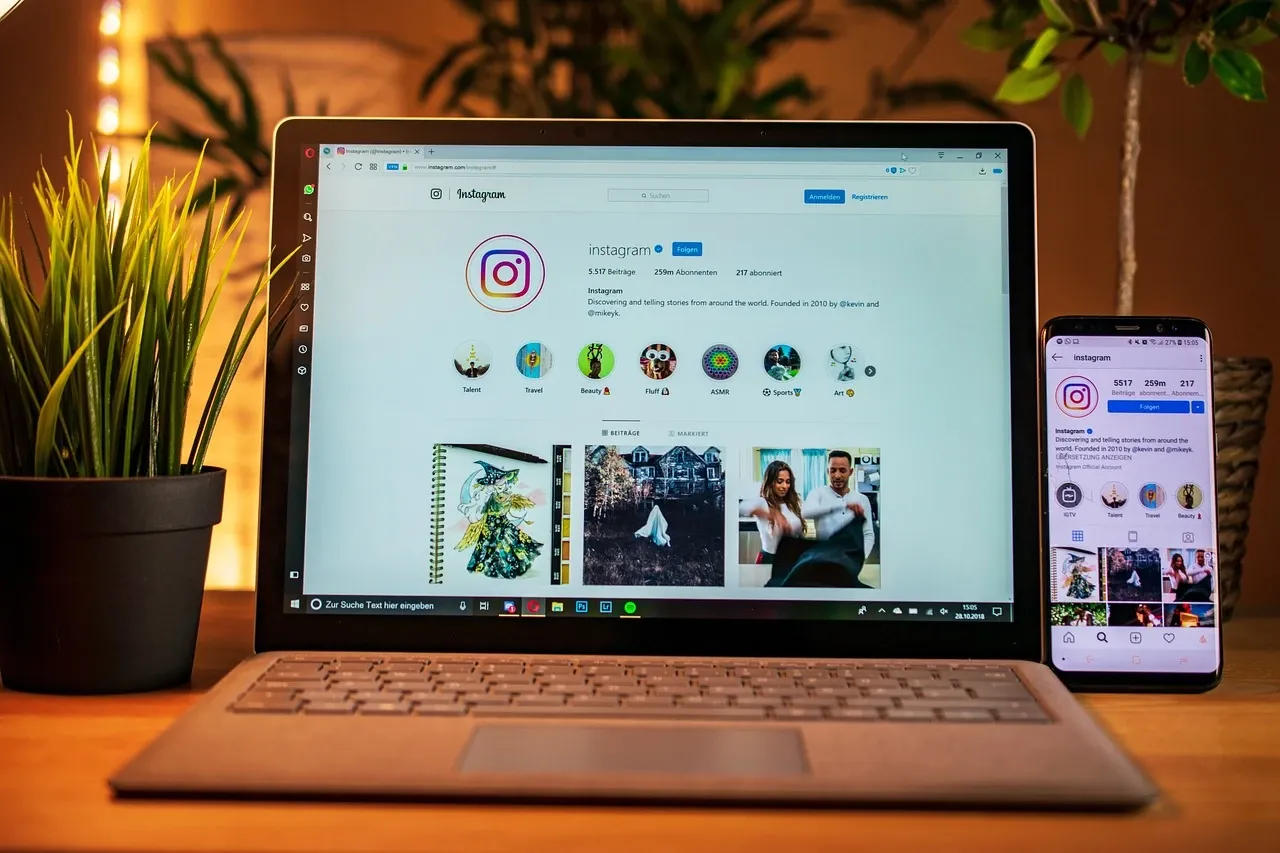Keyboard shortcuts are a powerful tool for enhancing productivity by streamlining your workflow and reducing the time spent on repetitive tasks. Learning and implementing these shortcuts can significantly improve your efficiency across various applications and operating systems. Here’s how you can boost your productivity using keyboard shortcuts.
Master Common System Shortcuts

Start by familiarizing yourself with common keyboard shortcuts for your operating system. For Windows users, shortcuts like Ctrl + C for copying, Ctrl + V for pasting, and Alt + Tab for switching between applications are essential. Mac users can use Command + C to copy, Command + V to paste, and Command + Tab to switch between open applications. Mastering these basic shortcuts can help you navigate your computer more quickly and perform routine tasks with ease.
Utilize Application-Specific Shortcuts
Different applications have their own set of keyboard shortcuts designed to speed up specific functions. For example, in Microsoft Word, shortcuts like Ctrl + B to bold text and Ctrl + Z to undo actions can save time. Similarly, in web browsers like Google Chrome, Ctrl + T opens a new tab, and Ctrl + Shift + T reopens the last closed tab. Learning these shortcuts for the applications you use most frequently can streamline your workflow and enhance your productivity.
Create Custom Shortcuts
Many operating systems and applications allow you to create custom keyboard shortcuts for tasks you perform regularly. For example, in Windows, you can create shortcuts for specific programs or actions by right-clicking on the application icon, selecting “Properties,” and then assigning a custom shortcut key. On Mac, you can use the “Keyboard” preferences to set up shortcuts for menu items and system functions. Custom shortcuts tailored to your needs can further improve your efficiency by making your most-used functions easily accessible.
Keyboard shortcuts can also help with navigation, making it quicker to move around documents and applications. For instance, in text editors, Ctrl + Arrow Keys (Windows) or Option + Arrow Keys (Mac) allow you to move the cursor word by word rather than character by character. Similarly, Ctrl + Home and Ctrl + End (Windows) or Command + Up Arrow and Command + Down Arrow (Mac) can quickly take you to the beginning or end of a document. Mastering these navigation shortcuts can save you significant time and effort.
Practice and Personalize

To fully benefit from keyboard shortcuts, practice using them regularly until they become second nature. Personalize your shortcuts to fit your workflow and preferences, and adjust them as needed to match changes in your tasks or applications. Over time, as you become more comfortable with using shortcuts, you’ll find that your productivity improves and your ability to multitask increases.
Incorporating keyboard shortcuts into your daily routine is an effective way to boost productivity and streamline your work processes. By mastering common system shortcuts, utilizing application-specific shortcuts, creating custom shortcuts, and practicing navigation techniques, you can enhance your efficiency and make your workflow more seamless.