Google Drive is a powerful tool for collaboration, allowing teams and individuals to work together seamlessly on documents, spreadsheets, and presentations. Whether you’re working on a project with colleagues or sharing information with a group, Google Drive provides features that facilitate efficient collaboration. Here’s how to make the most of Google Drive for effective teamwork.
Sharing and Permissions
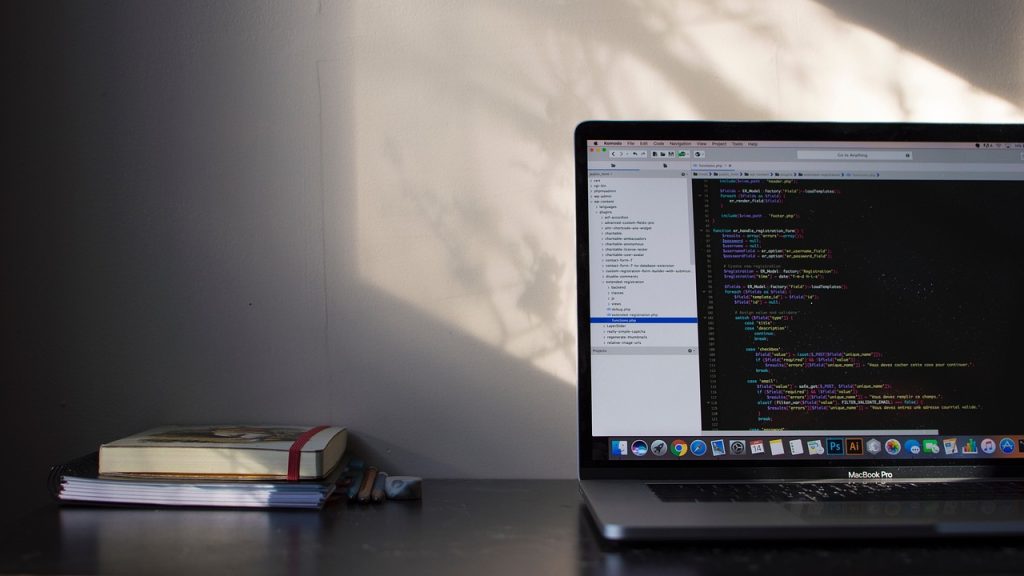
One of the core features of Google Drive is its sharing capabilities. You can easily share files and folders with others by right-clicking on the item and selecting Share. From there, you can invite people by entering their email addresses or create a shareable link. You have control over the permissions, allowing others to view, comment, or edit the files. Adjust these permissions based on the level of access you want to grant. For sensitive documents, consider setting the file to be accessible only by specific people rather than anyone with the link.
Real-Time Collaboration
Google Drive’s real-time collaboration features enable multiple users to work on the same document simultaneously. When working on a document in Google Docs, Sheets, or Slides, you can see changes as they happen and communicate with collaborators via the built-in chat function. This live collaboration helps in brainstorming sessions, editing documents, and making instant revisions. Additionally, you can use comments and suggestions to provide feedback without altering the original content, making it easier to track changes and manage revisions.
Effective collaboration relies on well-organized files and folders. Create a clear folder structure within Google Drive to keep your documents organized and easily accessible. Use descriptive folder names and maintain a consistent naming convention for files to facilitate quick searches. Shared folders can be used to group related documents, ensuring that all collaborators have access to the necessary materials in one place. Regularly review and update the folder organization to reflect changes in the project or team structure.
Using Google Drive Add-Ons
Enhance your collaboration experience by using Google Drive add-ons. These tools integrate with Google Drive and offer additional functionality, such as advanced data analysis, project management, or enhanced communication features. Browse the Google Workspace Marketplace to find add-ons that suit your needs and install them to streamline your workflow. Add-ons can help in automating tasks, creating complex reports, or integrating with other apps and services used by your team.
Google Drive keeps a detailed version history for your documents, which is invaluable for tracking changes and recovering previous versions. Access the version history by opening a document and selecting File > Version history. This feature allows you to view and restore earlier versions of the document, making it easier to undo changes or retrieve information that might have been accidentally deleted. Regularly check the version history to ensure important changes are not lost and that the document remains accurate.
Secure Collaboration

Ensuring the security of your shared files is crucial. Google Drive provides options for managing the security of your documents. For sensitive information, use two-factor authentication for your Google account to enhance security. Regularly review and update the sharing settings to ensure that only authorized individuals have access. Additionally, consider using encryption tools or restricted access for highly confidential documents.
Google Drive offers robust features for effective collaboration, including sharing options, real-time editing, and file organization. By utilizing these features, you can enhance teamwork, streamline workflows, and ensure that all collaborators have access to the necessary information. With effective use of sharing settings, real-time collaboration tools, and organizational strategies, Google Drive can significantly improve your collaborative efforts and project management.
