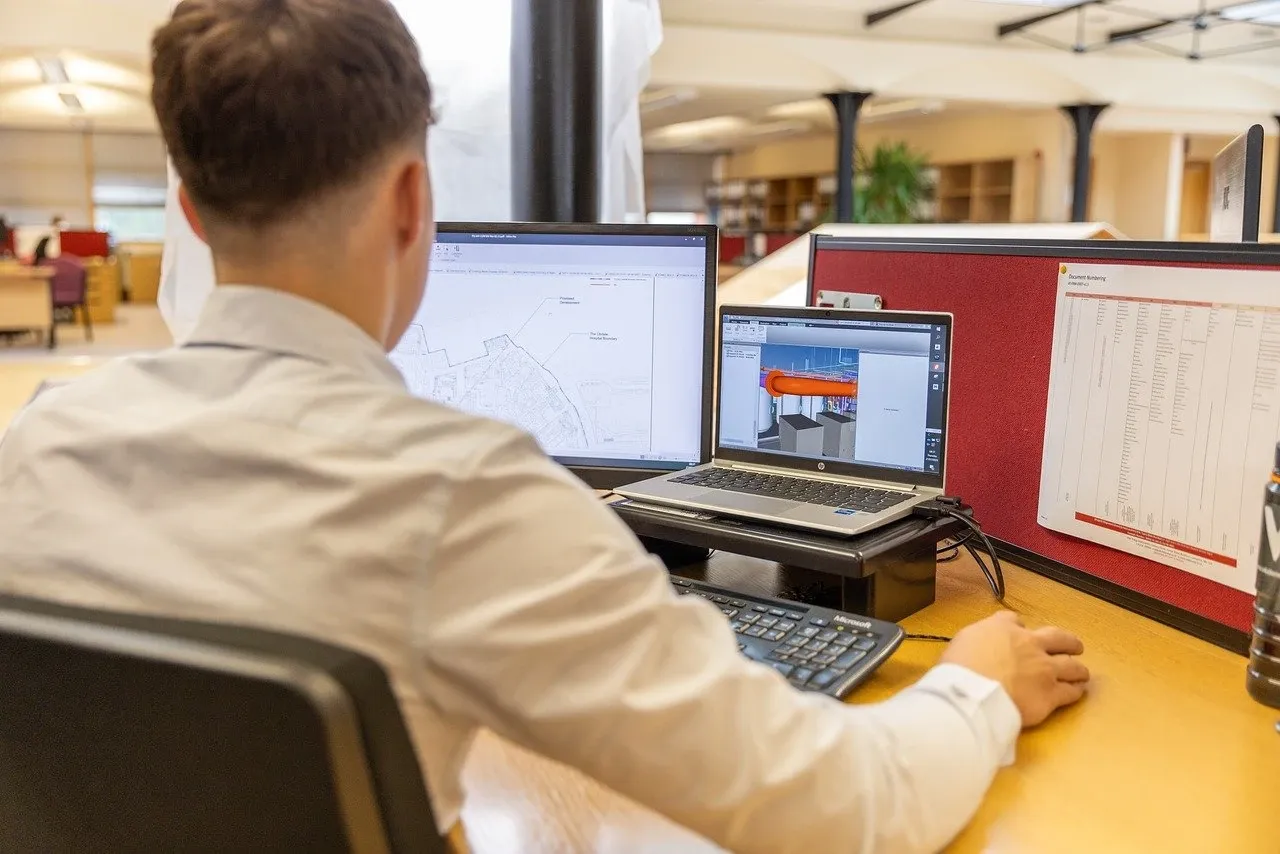Google Drive makes sharing and collaborating on files straightforward and efficient, enabling teams and individuals to work together seamlessly. Whether you’re managing a project or simply sharing documents, understanding how to use these features can enhance your workflow. Here’s a guide on how to effectively share and collaborate on Google Drive files.
Sharing Files and Folders

To share files or folders with others:
- Share Directly: Right-click on the file or folder you want to share and select Share. You can then enter the email addresses of the people you want to share with. Choose the appropriate permissions (Viewer, Commenter, or Editor) to control what they can do with the file. Click Send to notify them via email.
- Create a Shareable Link: If you prefer to share a link, click on Get link in the sharing settings. You can set the link to be accessible by anyone with the link or restrict it to specific people. Adjust the permissions for the link to control whether recipients can view, comment, or edit the file. Copy the link and share it through email, messaging apps, or other platforms.
Setting Permissions
Permissions control what collaborators can do with your files:
- Viewer: Can only view the file without making changes.
- Commenter: Can view and add comments but cannot edit the content.
- Editor: Can view, comment, and make changes to the file.
To adjust permissions, open the file or folder, go to Share, and modify the permissions for each person or link. You can also change permissions at any time if you need to update who can access or edit the content.
Google Drive supports real-time collaboration on documents, spreadsheets, and presentations:
- Live Editing: Multiple users can work on the same document simultaneously. You’ll see changes in real-time, and you can communicate with others using the built-in chat feature or comment threads. This feature is particularly useful for brainstorming and editing.
- Comments and Suggestions: Use the Comment and Suggesting modes to provide feedback or propose changes without altering the original document. Comments can be added by highlighting text and selecting Comment from the toolbar. Suggestions appear as tracked changes, which can be accepted or rejected by the document owner.
Managing Collaborators
Keep track of who has access to your files and adjust permissions as needed:
- View Access List: Open the sharing settings of the file or folder to see a list of people who have access. You can see their permission levels and adjust their access or remove them if necessary.
- Remove Access: To remove someone’s access, go to the sharing settings, locate the person’s name, and click the drop-down menu next to their name. Select Remove to revoke their access to the file.
Google Drive offers additional features to enhance collaboration:
- Shared Drives: For team projects, consider using Shared Drives (formerly known as Team Drives). These are designed for group collaboration and ensure that files remain accessible to all team members, even if individual members leave the organization.
- Activity Dashboard: The Activity Dashboard provides insights into who has viewed or interacted with your files. You can access this feature by opening the document and selecting Tools > Activity dashboard.
- Integration with Google Workspace: Take advantage of integrations with other Google Workspace tools like Google Meet for video calls or Google Calendar for scheduling meetings related to your projects.
Securing Your Shared Files

Ensure the security of your files by:
- Regularly Reviewing Permissions: Periodically check who has access to your files and adjust permissions as necessary to maintain privacy and control.
- Using Two-Factor Authentication: Enhance the security of your Google account with two-factor authentication to protect against unauthorized access.
Sharing and collaborating on Google Drive files is efficient and user-friendly, offering tools to manage permissions, collaborate in real-time, and keep your files secure. By utilizing these features effectively, you can streamline teamwork, maintain control over your documents, and enhance productivity. With the ability to share files, set permissions, and collaborate in real-time, Google Drive supports seamless and effective collaboration for individuals and teams alike.